How to use Xhorse AUDI BCM2 Adapter with VVDI KEYTOOL PLUS
Is there any solution to read the blocked Audi BCM2? Yes, Xhorse BCM adapter is recommended, it can work with VVDI Key Tool Plus/ VVDI2+VVDI Prog to program Audi key (Add Key and All Key lost), no need to connect with VW Server. This article is about Audi A4L /Q5 2014- key add and AKL programming with VVDI Key Tool Plus + Audi BCM adapter.
Prepare:
- VVDI Audi BCM2 Solder Free Adapter
- VVDI Key Tool Plus
- Network connection

Operation using VVDI Key Tool Plus:
Click on “Immo Programming -Audi -> Select by type -> Fifth Immobilizer System”.
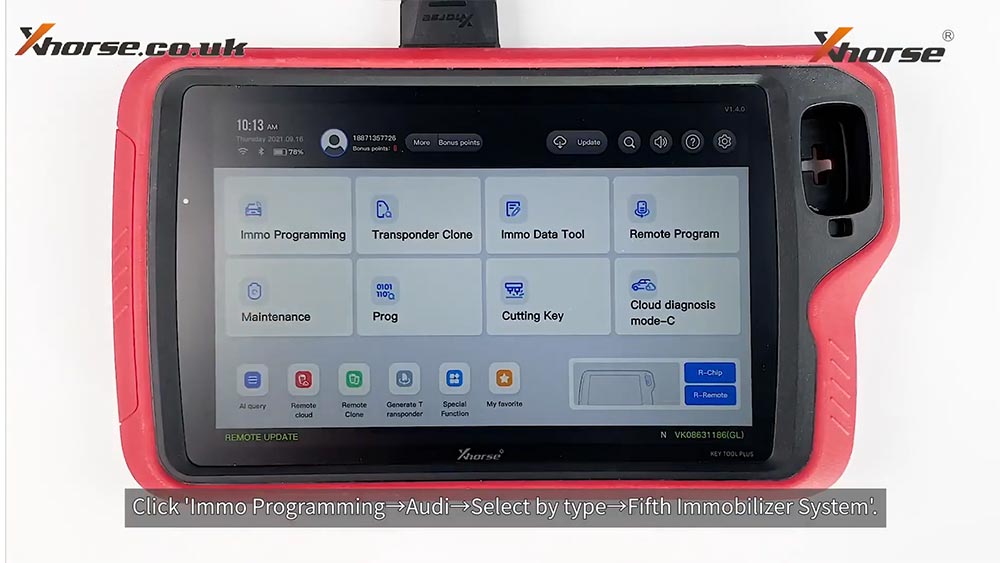
Click on “Start Programming”.
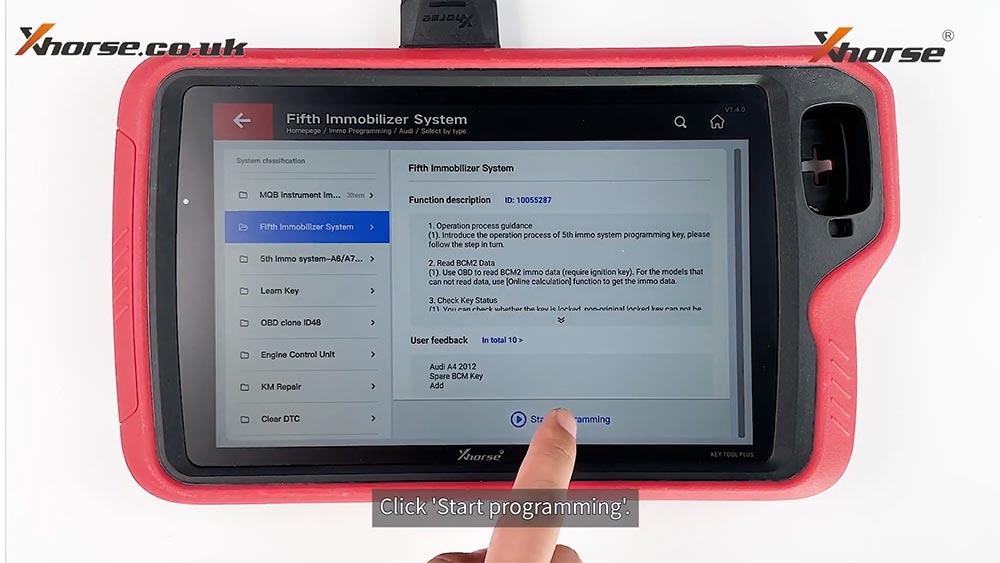
Click on “Read BCM2 data -> Prog read -encrypted bcm2”.
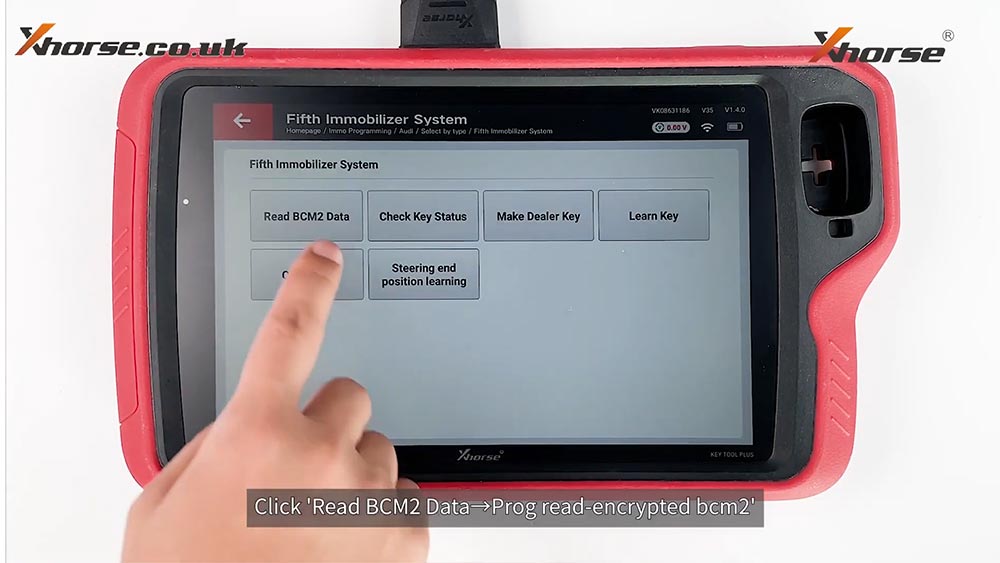
Make sure VVDI Key Tool Plus has connected to the network and click on “OK”.
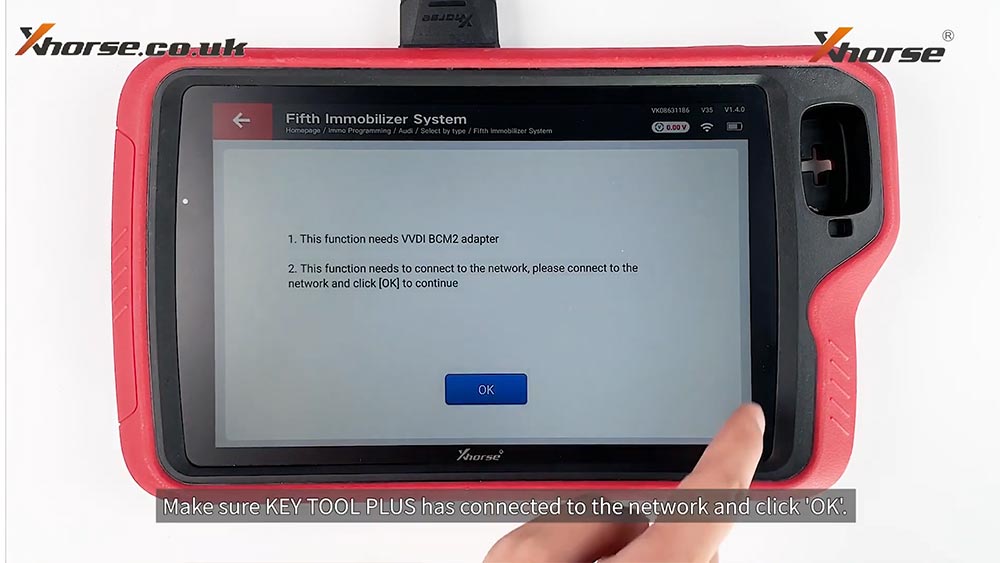
Check the BCM2 version on the module and click on the corresponding option.
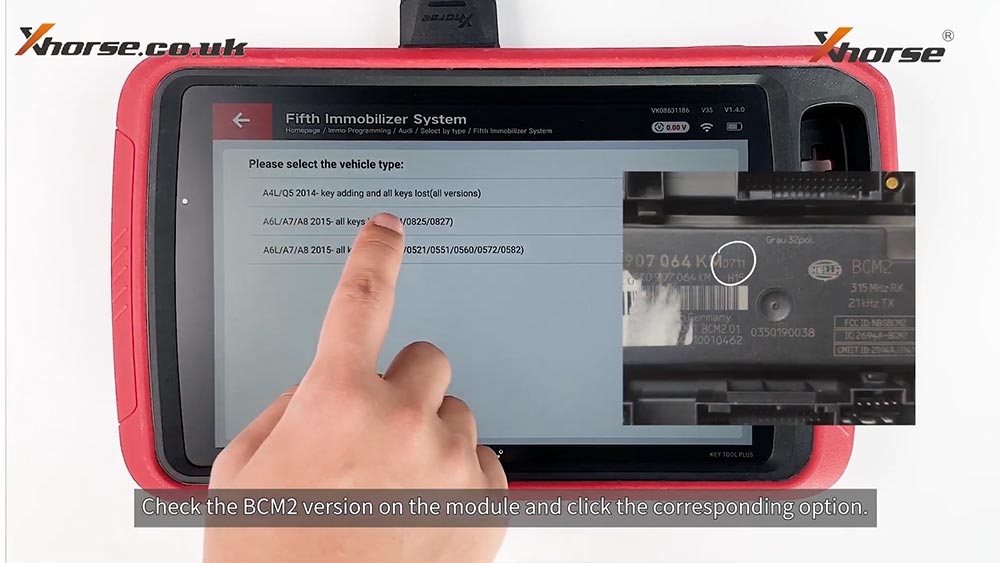
Today, we will apply the adpater method.
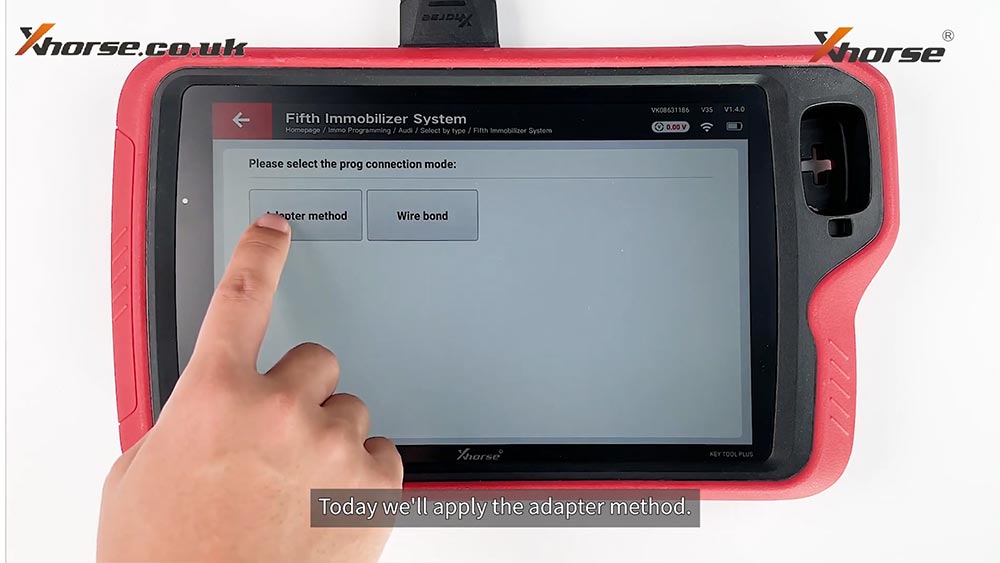
Click on “Connection diagram”.
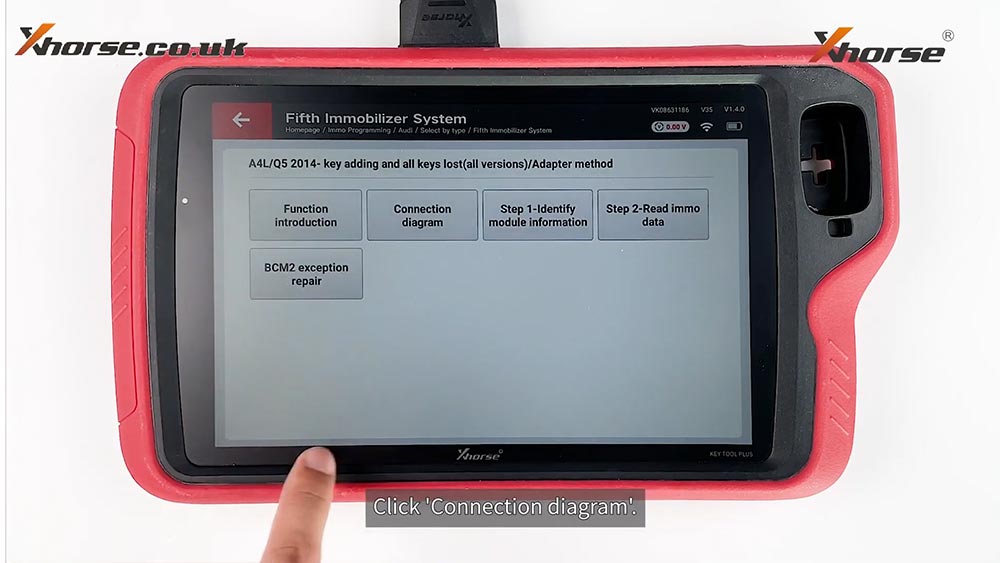
Check the diagram carefully: the adapter connects Key Tool Plus via DB15 cable to the module.
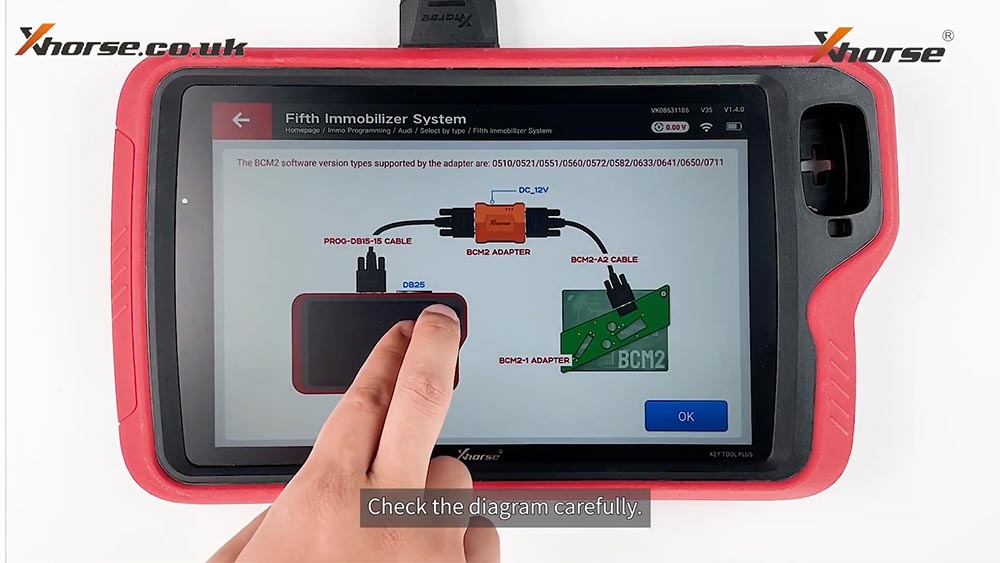
Click on “Step 1 - identify module information”.
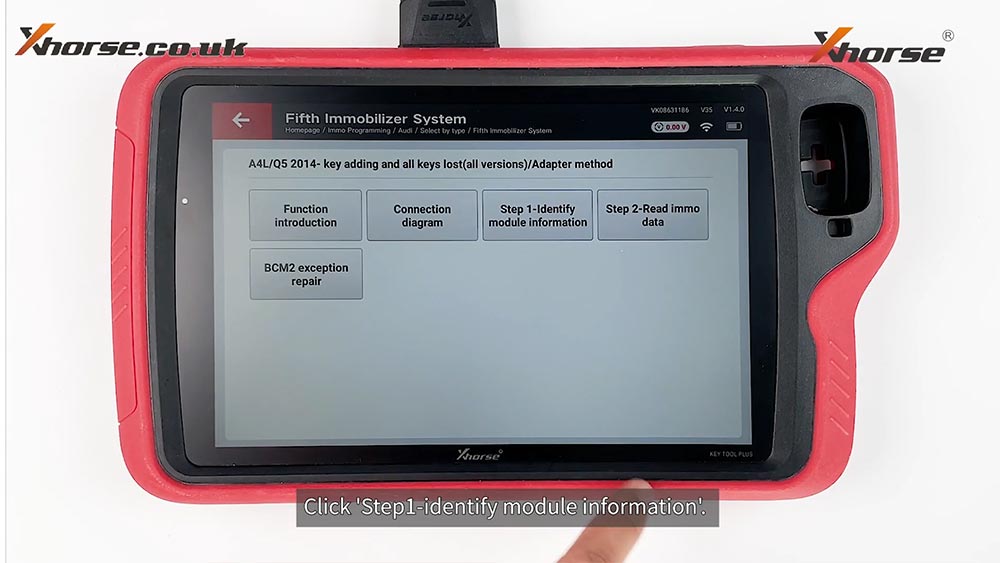
Click [OK] to enter the prog function, connect the BCM2 module according to the wiring diagram, and then click con [Read] to perform function.
Zoom in the diagram and locate D1, D2 and GND.
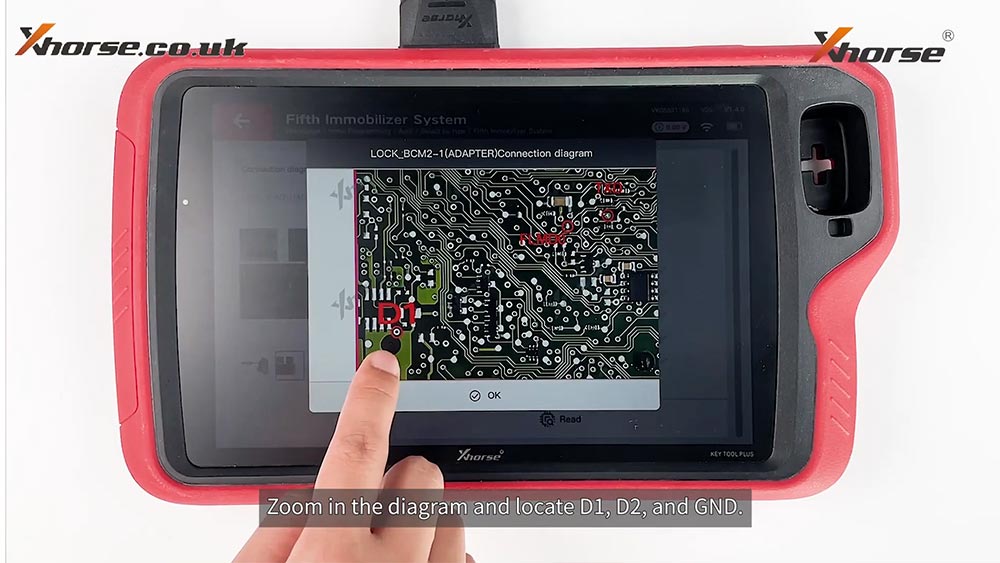
Get the BCM2 module ready.
Install the position pin.
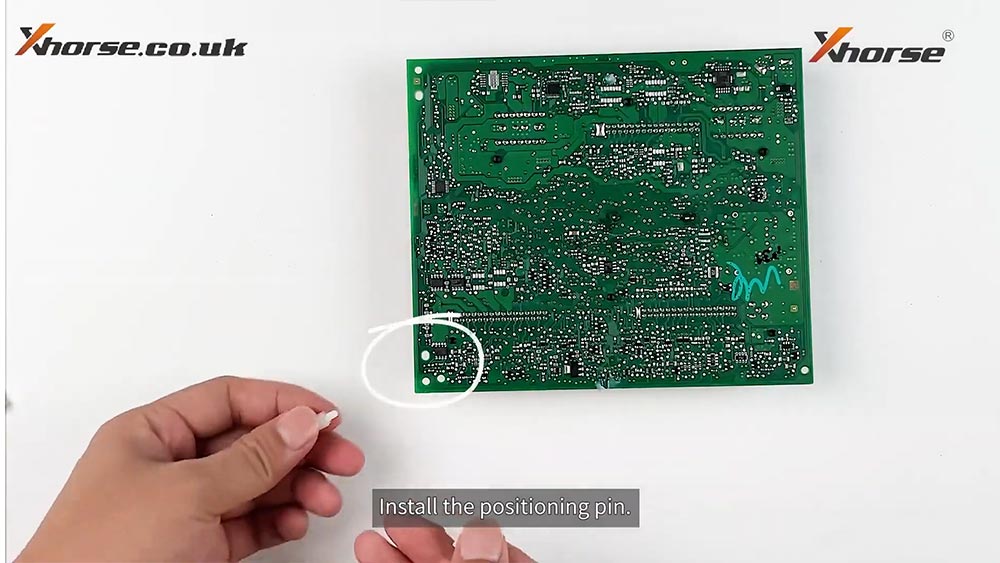 Find the position of D1, D2 and GND.
Find the position of D1, D2 and GND.
Clip the adapter to the module in contact with the three spots.

Connect the adapter with Key Tool Plus.
12V power supply is needed for stable performace.

Click on “Read”, wait until read the locked BCM2 data successfully.
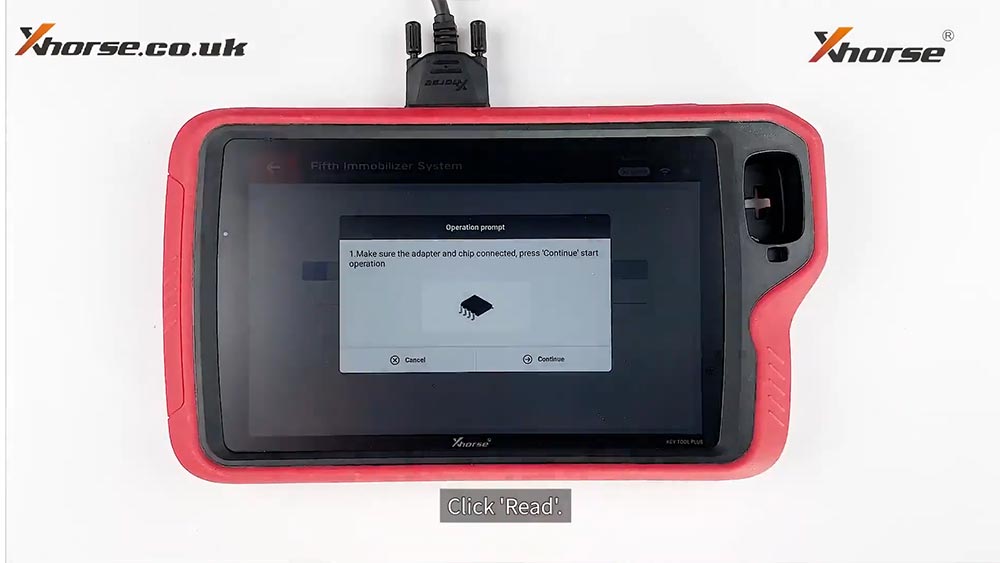

View the basic information of the car after reading.
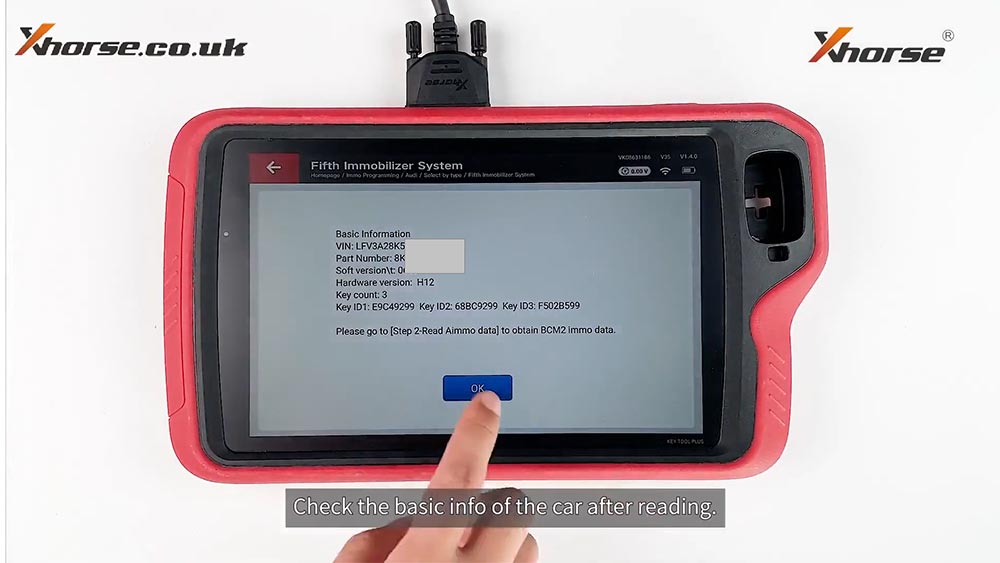
Click on “Step 2 - read immobilizer data”.
Click on “Yes”.
Click on “Yes”.
Click on “OK”.
Click on “Read”.
Click on “Continue”.
Read the locked BCM2 data successfully.
Click on “OK” to start saving BCM2 immo data.
Click on “OK” and then “Write”.
After successfuly writting, you are ready to generate the dealer key.

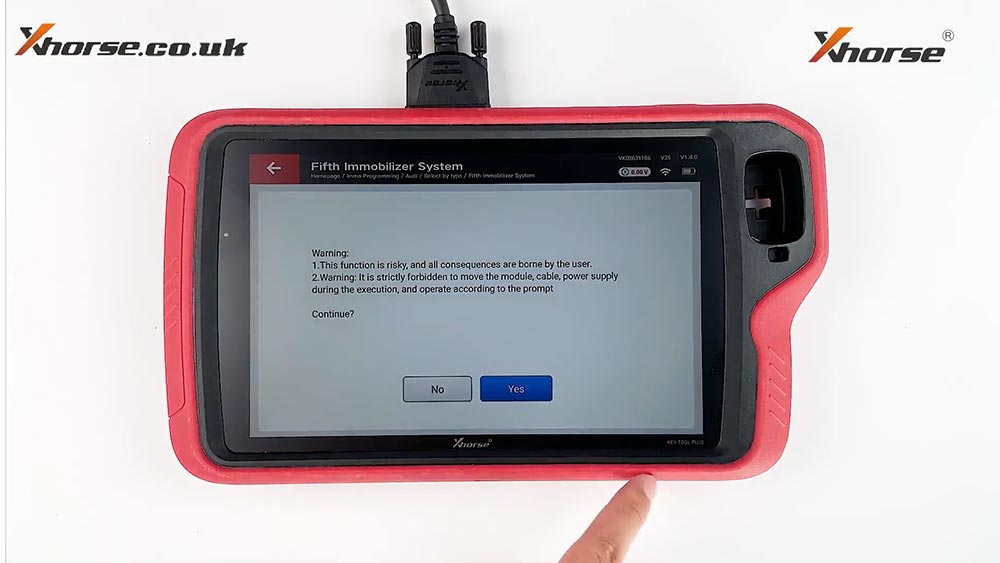
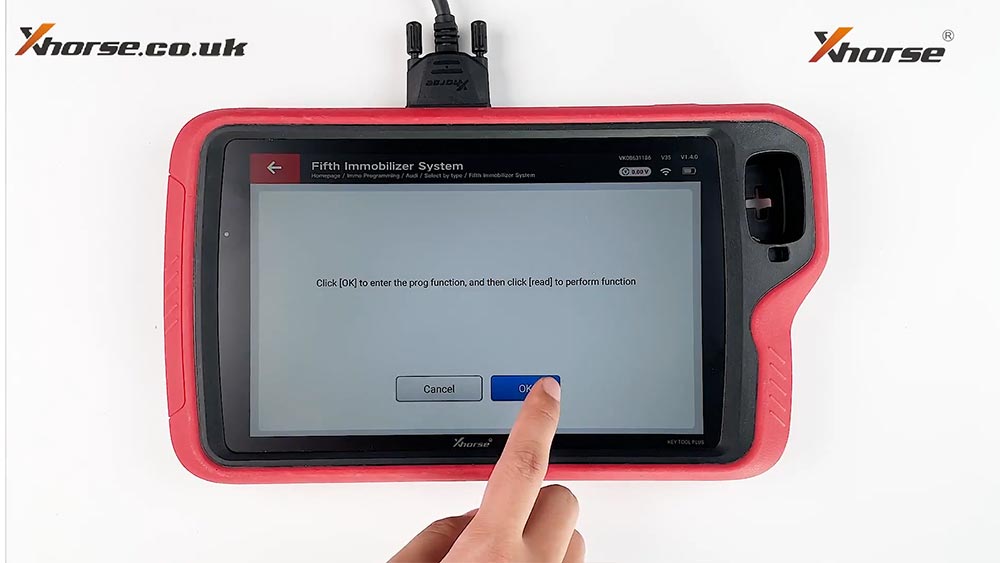
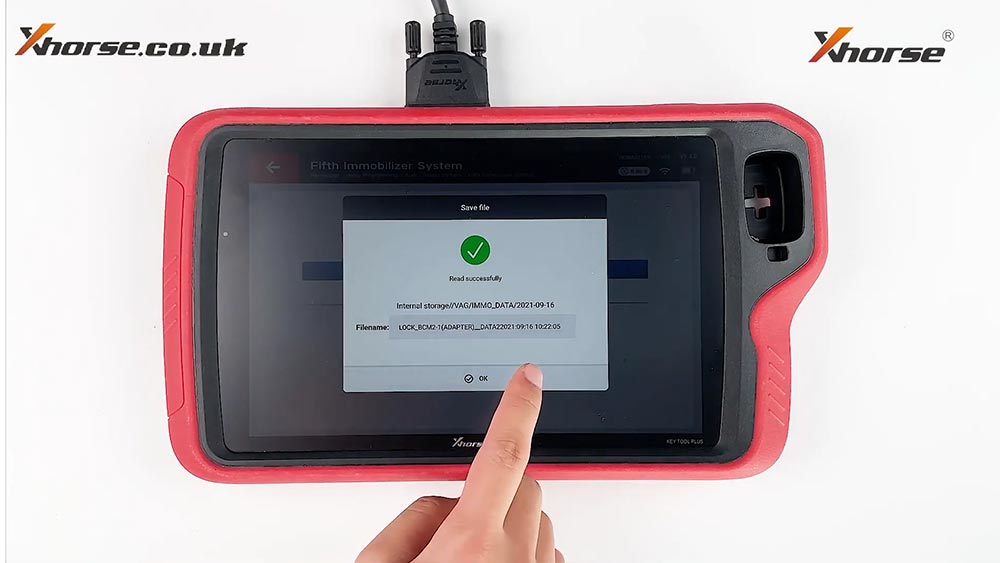
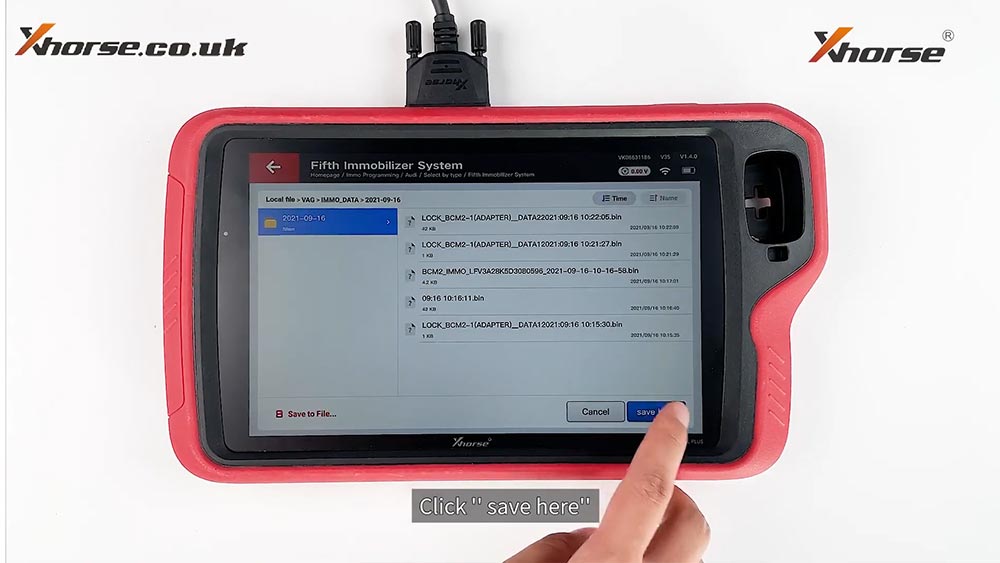
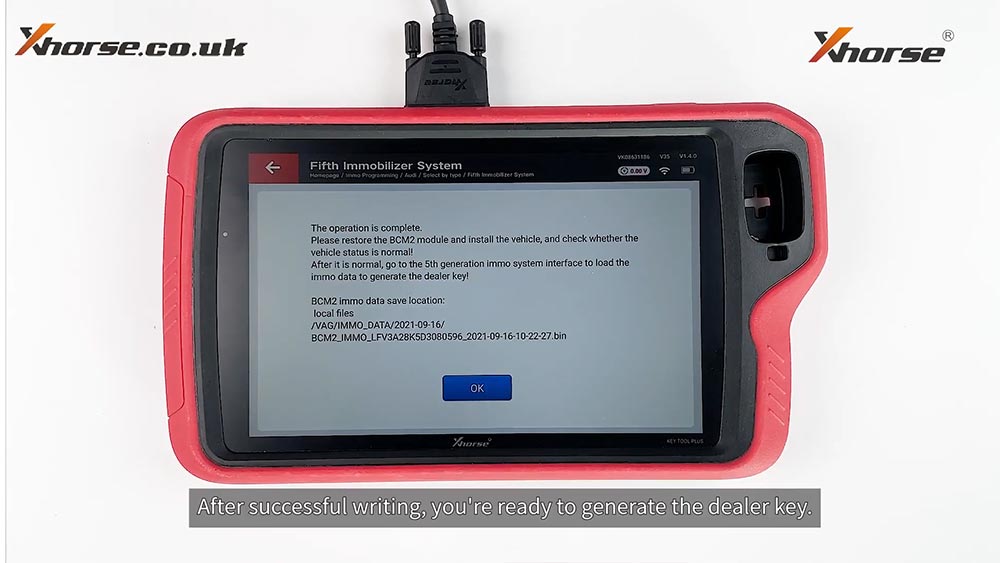
Job is done!